The Common Core emphasizes the need to get students writing. This can be a difficult task for any student; however, what if your student has a physical impairment or learning disability? This can create a "barrier" in the learning process and make writing even more difficult. Let's look at some tools that could reduce barriers and provide students with a Universal Design for Learning (UDL) approach.
UDL looks at reducing barriers by frontloading supports, so that ALL students can accomplish a learning goal or task. When a learning task is Universally Designed, the learning goal is not changed, but the means (or tools) of accomplishing it are flexible. Here are three tools to help students with disabilities in the writing process:
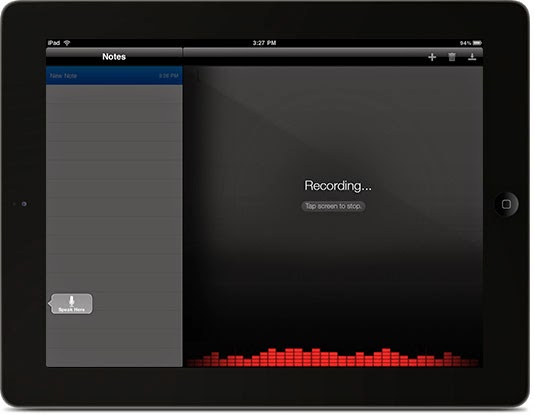
Tool # 1: Dragon Dictation (free iPad App)
Barrier:
- Student cannot physically type
- Student has difficulty getting their thoughts to paper
The Dragon Dictation App is a free application, which allows you to say it and Dictation will type it in a note on your iPad. Obviously speech-to-text technology has come a long way, but it is not always accurate. This app allows you to easily edit, replace, delete and add words. Students can easily share their text through copy and pasting, sharing through email or social media.
This App is very UDL friendly, meaning it provides access to written assignments for ALL students. Whether your student has trouble putting things on paper, has a permanent physical disability, or a temporary injury, this is a great tool to use to help students compile written text.
Tool # 2: Write Well (free 30 day trial / $19 annually that could go as low as $1 per student - based on volume)
Barrier:
- Student has difficulty organizing their thoughts
- Student has difficulty constructing the components of a paper
- Student needs to visually see and physically interact with content
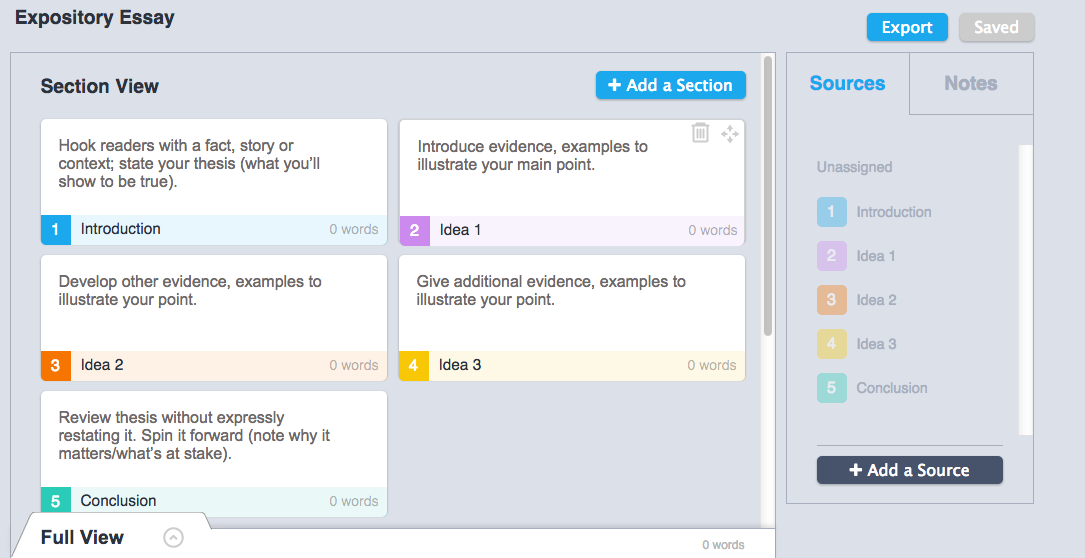
This is perfect application to help students write because it provides numerous supports and addresses different learning styles. It's drag and drop platform is perfect for tactile or hands-on learners. It interface is perfect for the students who need to visually see how everything fits together. For the student who is overwhelmed with managing their ideas and time, it provides the ability to focus on one section at a time. The best part is that it is cloud-based, meaning everything saves on the website and you can access this anywhere you have Internet access.
Want to learn how to use it? Check out my last blog post.
Tool # 3: iBrailler Notes (free iPad App)
Barrier:
- Student is physically blind
 |
| Image Source (iTunes Store, 2015) |
iBrailler is probably one of the most remarkable Apps I have seen. If a student is blind, they can physically place their hands on the iPad and the Braille keyboard comes to them. It is literally placed over top of their fingertips. If the student needs to move their hands because of discomfort, the keyboard moves with them.
When students need to share, they can easily use BRF import/export, email and Dropbox.
Conclusion:
Each of these three tools are perfect companions to have in the classroom anytime the writing process begins. They give students the choice and flexibility of how to accomplish a simple writing assignment. The best part is that there is very little planning needed on your part.





No comments:
Post a Comment